With just two simple sentences at the end of an email, you can now eliminate the ‘Sponsored Links’ that show up on the side of an email in your inbox.
The sentences were based on the logic laid forth by blogger Joe McKay, who wrote in a blog post on his site that all you need to do is mention catastrophes or tragedies in your mail for Gmail to not put up ads.
“Google does not use humans to read your email, only computers. These computers search for keywords that trigger the advertisements, however, if they happen to find a catastrophic event or tragedy Google errs on the side of good taste and removes the ads altogether,” McKay wrote.
While McKay’s suggestions were a bit too offensive, the guys at Lifehacker came up with their own phrases that were ‘safe’ to send to anyone.
So all you need to do is add these two sentences at the end of an email: “I enjoy the massacre of ads. This sentence will slaughter ads without a messy bloodbath.”
Before
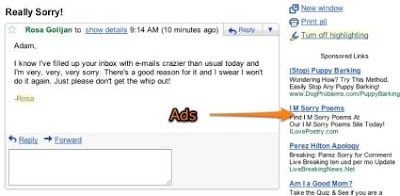 After
After

“Those two simple (and innocent) sentences at the end of an e-mail appear to consistently block Gmail's sponsored ads for us. We've tested e-mails of varying lengths because Joe remarked that he found that there needs to be a ratio of one ad-blocking word for every 167 normal words, but so far, we haven't seen those sentences fail,” Lifehacker wrote.
HOW TO DISABLE THE SPONSORED LINKS BAR
McKay also notes how to disable the bar at the top of your inbox, which displays sponsored links. A lot of our tech-savvy readers might already know this one, but the Sponsored Links bar can be turned off simply through the Gmail settings itself.
 Go to your settings page, click on ‘Web Clips’ and uncheck the box for “Show my web clips above the Inbox”.
Go to your settings page, click on ‘Web Clips’ and uncheck the box for “Show my web clips above the Inbox”.
That’s it! You now have an ad-free Gmail inbox.
Of course, Mozilla Firefox users could always just use the AdBlockPlus extension and disable all of the annoying sponsorship nonsense directly…
The sentences were based on the logic laid forth by blogger Joe McKay, who wrote in a blog post on his site that all you need to do is mention catastrophes or tragedies in your mail for Gmail to not put up ads.
“Google does not use humans to read your email, only computers. These computers search for keywords that trigger the advertisements, however, if they happen to find a catastrophic event or tragedy Google errs on the side of good taste and removes the ads altogether,” McKay wrote.
While McKay’s suggestions were a bit too offensive, the guys at Lifehacker came up with their own phrases that were ‘safe’ to send to anyone.
So all you need to do is add these two sentences at the end of an email: “I enjoy the massacre of ads. This sentence will slaughter ads without a messy bloodbath.”
Before
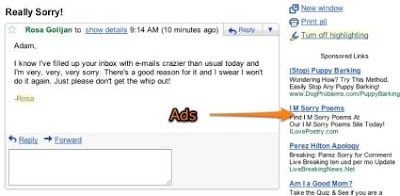 After
After
“Those two simple (and innocent) sentences at the end of an e-mail appear to consistently block Gmail's sponsored ads for us. We've tested e-mails of varying lengths because Joe remarked that he found that there needs to be a ratio of one ad-blocking word for every 167 normal words, but so far, we haven't seen those sentences fail,” Lifehacker wrote.
HOW TO DISABLE THE SPONSORED LINKS BAR
McKay also notes how to disable the bar at the top of your inbox, which displays sponsored links. A lot of our tech-savvy readers might already know this one, but the Sponsored Links bar can be turned off simply through the Gmail settings itself.
 Go to your settings page, click on ‘Web Clips’ and uncheck the box for “Show my web clips above the Inbox”.
Go to your settings page, click on ‘Web Clips’ and uncheck the box for “Show my web clips above the Inbox”.That’s it! You now have an ad-free Gmail inbox.
Of course, Mozilla Firefox users could always just use the AdBlockPlus extension and disable all of the annoying sponsorship nonsense directly…
Sources: Lifehacker, Joe McKay’s blog

No comments:
Post a Comment