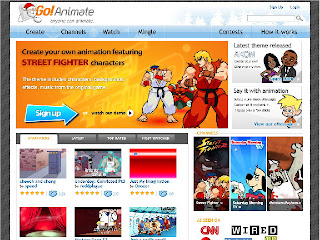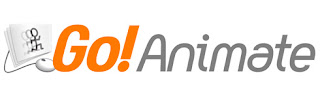 You ever used flash, trying to make up some Animated Sequence. Try Go!Animate, an easy to use flash Animator thats way easy than using Adobe Falsh. It's not just for the one that is struggling with other flash Animators, it is just for everyone.
You ever used flash, trying to make up some Animated Sequence. Try Go!Animate, an easy to use flash Animator thats way easy than using Adobe Falsh. It's not just for the one that is struggling with other flash Animators, it is just for everyone.Using Go!Animate is free and paid facilities are there too. At the first time using Go!Animate you are welcomed with a well detailed tutorial. Finish the tutorial and you start creating your first Animation. You can select from list of characters for your Animation.
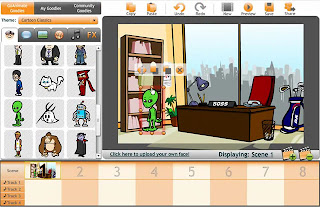
The characters vary from robots to aliens, monkies to cats, and so on. You can also make your own character from character creator.
You got the characters right now you can also choose form the environment your characters would do the acts.
Characters and environment are setup now you need is a short story(short is really good for starters; you will know when you make 5 sec of animation, xD).
After you make your Animation video it will be posted for viewing. Sharing is can be really helpful for your future projects because, more 'likes' you get from viewers you can unlock items needed for your animation. Watch other videos and learn from them... until then I am thinking of a story(Hmmm)